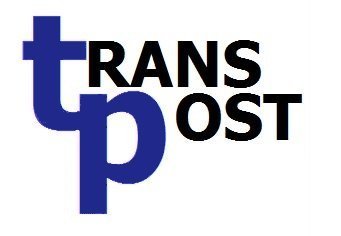
Save time, save money
Use TransPost to import your sales and expense data into MYOB AccountRight.
Import:
- Customer data (both insert and update)
- Sales (all types)
- Customer Payments
- Items (both insert and update)
- Jobs
- Spend Money
Automate your imports
Set up and save a Run Sequence giving each import mapping an input folder. Then just save the data in the appropriate input folders and press 'Run All Now' button to import all files in those folders or use the TransPost Service to import data files automatically as they arrive.
Works with:
- AccountRight Live online, server or local file
- Classic AccountRight Version 19.x and earlier
First 30 days free - download TransPost and start saving time now!
To purchase send a purchase order to sales@transpost.com.au or pay via PayPal.
Pay using PayPal or a credit card
Note: You do not need a PayPal account as there is a "Pay with a Card" option. The license will be issued immediately to the email address used in the payment process.| License | Amount | Pay via Paypal |
| 1 Year Regular Subscription: | $192.50 (inc $17.50 GST) | |
| 2 Year Value Subscription: | $330.00 (inc $30.00 GST) |
| 60 day Trial Extension Subscription: | $38.50 (inc $3.50 GST) |
Renew Subscription
If your license is about to expire you should have received a renewal reminder with payment instructions.You can also renew your subscription instantly via PayPal either using a PayPal account or via the PayPal "Pay with Debit or Credit Card" option.
| Renew Subscription |
Download TransPost
Latest Release
This is the only version that can be used to authorize access to Online company files.If you are using an Online file this is the only version that works now. This is because in August 2024 MYOB changed the process for authorising add-on application access so we have had to rewrite that process at the TransPost end.
| Version | Released | Download | |
 |
TransPost 4.0.1.936 | October 2024 | TransPostTransPost Setup 4.0.1.936 --- 1.26MB |
What else has changed in version 4.0.1
Prior to MYOBs bombshell last month we were working on a number of fixes to various issues.
Details soon
| Version | Released | Download | |
 |
TransPost 4.0.0.875 | August 2023 | TransPost Setup 4.0.0.875.exe --- 1.24 MB |
What's Changed in version 4.0
- The Configuration & Activation program has been removed and replaced by options in the main program itself. This removes the need to run a separate program as Administrator to configure files and register or renew a license.
- The lengths of fields such as Invoice number and Job number have been extended to the limits currently applicable in MYOB.
- New Action code - D will delete where that is permissible in MYOB.
- Action code options to modify open sales and convert orders to invoices.
- Foreign currency and stock location have been implemented where the MYOB API permits.
There are a number of other changes. More information...
Previous Releases
| Version | Released | Download | |
 |
TransPost 3.3.7.627 | December 2019 | TransPost Setup 3.3.7.627.exe --- 1.3 MB |
 |
TransPost 3.3.6.604 | May 2019 | TransPost Setup 3.3.6.604.exe --- 1.26MB |
 |
TransPost 3.3.5.576 | December 2018 | TransPost Setup 3.3.5.576.exe --- 1.26MB |
 |
TransPost 3.3.5.565 | December 2018 | TransPost Setup 3.3.5.565.exe --- 1.26MB |
 |
TransPost 3.3.4.553 | August 2018 | TransPost Setup 3.3.4.553.exe --- 1.26MB |
 |
TransPost 3.3.3.530 | April 2017 | TransPost Setup 3.3.3.530.exe --- 1.25MB |
 |
TransPost 3.3.2.479 | September 2016 | TransPost Setup 3.3.2.479.exe --- 1.24MB |
 |
TransPost 3.3.2.473 | June 2016 | TransPost Setup 3.3.2.473.exe --- 1.23MB |
 |
TransPost 3.3.1.440 | April 2016 | TransPost Setup 3.3.1.440.exe --- 1.19MB |
Version History
For details of the changes in each release see the Version history.
TransPost Upgrades
We publish new versions from time to time with extra features, improvements and fixes to defects. You may upgrade at any time by simply downloading and installing the new version.The install of the new version will automatically uninstall the old version. If the TransPost Service is running when you do this it will stop and replace the Service with the new version of the Service and provide the option to automatically start the Service for the new version.
If you have any regrets about the new version you can simply download and install the old version back over it.
How to Uninstall TransPost
- Select Uninstall TransPost from the Start menu. Note that it is grouped under TransPost, in Windows 7 under the subheading Transpost Tools.
- Click Yes to confirm that you wish to uninstall TransPost
- If a "file is in use.." message appears then close TransPost if it is in use and wait a couple of minutes for the TransPost Service to shut down if that was started, then click Retry

