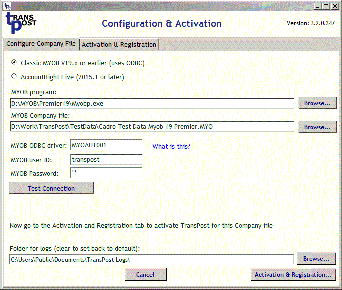TransPost Help
Configure TransPost for Classic MYOB
This video will show you how to configure and activate TransPost to work with a Classic MYOB file.It applies to MYOB AccountRight Plus, Premier or Enterprise version 19.x or earlier.
Alternatively follow these instructions:
- In the MYOB program field enter the full path for your MYOB program file, or select using the Browse button.
It is called "myob.exe" for MYOB Standard and Plus or "myobp.exe" for Premier and Enterprise. Typical locations are:
- C:\Standard19\myob.exe
- C:\Plus19\myob.exe
- C:\Premier19\myobp.exe
- C:\Enterprise19\myobp.exe.
but there are variations. They could have been installed on a different drive or in a different folder.
You must enter the full path and include the ".exe" on the end, even if File Explorer is hiding extensions.
If you are not sure where it is then you could right-click on your MYOB icon and select properties. It will be displayed in the Target field and you can copy and paste the full file path from there. The video above demonstrates how to do this.
If you do not have a desktop icon in Windows 10, find it in the Start menu, All Apps list and right-click to open the file location. You can then select the Properties from there.
- In the MYOB Company file field enter (or select using the Browse button) the MYOB data file (.MYO) that is to be accessed by TransPost. It is the same file as the one you select when you open your company file in MYOB.
- The MYOB ODBC driver field is filled in automatically for AccountRight Australian version 19.x but not for other versions.
If it has not appeared automatically, enter the MYOB ODBC driver name appropriate to your version. The MYOB ODBC driver will have a name like MYOAU1001. The specific name depends on the version of MYOB AccountRight that you use. It is shown at the front of the release_notes.pdf file which is located in the Help sub-folder of the folder in which your MYOB ODBC driver is installed.
Alternatively you can look it up MYOB ODBC drivers here. If you are not sure what version you have, start AccountRight and on the menu select Help, About AccountRight ... .
- Enter the User name and password that TransPost should use to access the Company file into the MYOB user ID and MYOB Password fields.
The user specified must have permissions within MYOB to do all the things that you are going to use TransPost to do. For example, if you are going to use it to add customer cards and sales or orders then the specified MYOB user must have permission to do that in MYOB.
- Click on Save Test Connection to save the details and verify that the connection will work.
If you want the TransPost logs to be saved in a different location you can select the required folder. Do not select My Documents if other users will be using TransPost or you are going to use the TransPost Service.
Note: If you are going to use the TransPost Service and run as the default Local Service then the log folder, and all data and MYOB files used, must be on local drives as Local Service cannot see a network.
Next - Activation
To activate your MYOB Company file with TransPost or register a trial, license or renewal use Activation & Registration tab. Click on the Activation & Registration... button.